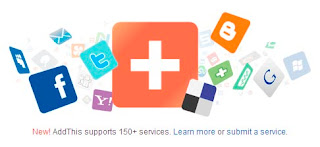 After touring for the share and bookmark for my blog I finally found a site that can provide services on my blog. You can see at this moment look at each blog post is available buttons that can share in addressed to a wide variety of sites such as:
After touring for the share and bookmark for my blog I finally found a site that can provide services on my blog. You can see at this moment look at each blog post is available buttons that can share in addressed to a wide variety of sites such as:1. Facebook
2. Twitter
3. Digg
4. Google
5. Dll.
For how to pair these blogs on the blog can do so by following stage - stage below:
1. Log into the site www.addthis.com
2. Then on the display underneath there are 3 options
- Select your service (select the appropriate type of platform you)
- Select a button style (choose according to taste)
- Do you want analytics (select No, just give me the button.)
- Then GET YOUR BUTTON
3. In the bottom you will find code like this:
<!-- AddThis Button BEGIN --> <div><a expr:addthis:title='data:post.title' expr:addthis:url='data:post.url' class='addthis_button'><img src="http://s7.addthis.com/static/btn/v2/lg-share-en.gif" width="125" height="16" alt="Bookmark and Share" style="border:0"/></a> <script type="text/javascript" src="http://s7.addthis.com/js/250/addthis_widget.js#pub=xa-4af6b0ae7f29e982"></script></div> <!-- AddThis Button END -->
4. Then you input the code on your blog such as Blogger, how:
5. Go to EDIT HTML
6. Click Expand Widget Templates
7. Then search words <div class='post-footer'>.(If you look hard just use ctrl-F and fill in those words)
8. Then input the code above, under the word <div class='post-footer'>.
9. And will look like this
<div class='post-footer'>.
<!-- AddThis Button BEGIN -->
<div><a expr:addthis:title='data:post.title' expr:addthis:url='data:post.url' class='addthis_button'><img src="http://s7.addthis.com/static/btn/v2/lg-share-en.gif" width="125" height="16" alt="Bookmark and Share" style="border:0"/></a>
<script type="text/javascript" src="http://s7.addthis.com/js/250/addthis_widget.js#pub=xa-4af6b0ae7f29e982"></script></div>
<!-- AddThis Button END -->
10. Then save and see the changes.
In the code that I can give you a red sign with the sentence change such as <div align='center'> which means the button in the middle
Good luck



0 comments: on "How To Make Button Share / Bookmark for Blog"
Post a Comment